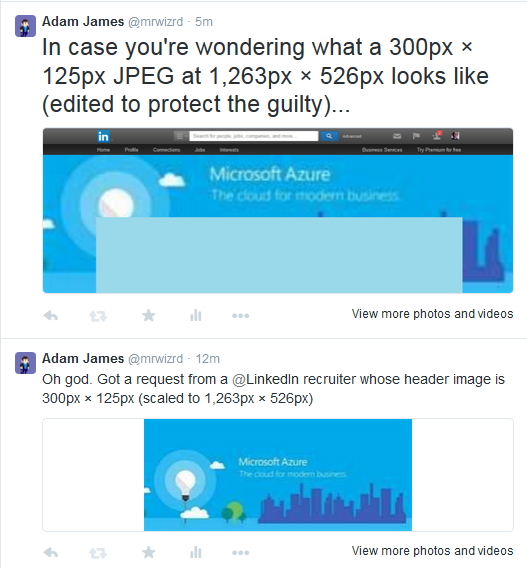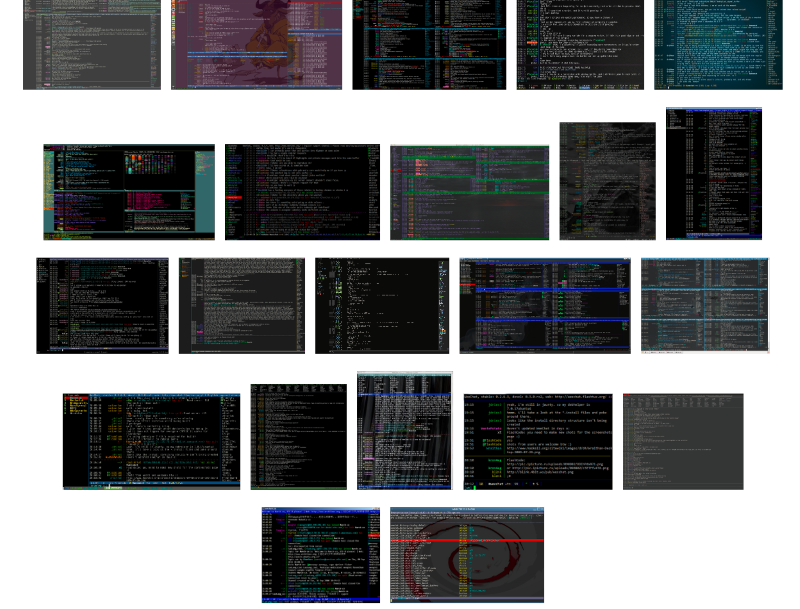Setting up OS X Yosemite for web development with Apache & Dnsmasq
15 Apr 2015I had a couple of issues getting this properly configured, so I thought I'd note down what worked for me. Credit for the content in this post mostly goes to Chris Mallinson and Thomas Sutton.
EDIT: I have changed the TLD used below from .dev to .localhost after receiving (rightfully) a recommendation from a friend to avoid real TLD's; I suggest anyone else does the same. Thanks Ben! For more background, take a look at Don't use .dev for development by Danny Wahl.
You'll need to download and install XCode and launch it at least once. Accept the licence agreement.
# Install homebrew
ruby -e "$(curl -fsSL https://raw.githubusercontent.com/Homebrew/install/master/install)"
# Update your homebrew installation
brew up
# Install dnsmasq
brew install dnsmasq
# Copy the default configuration file.
cp $(brew list dnsmasq | grep /dnsmasq.conf.example$) /usr/local/etc/dnsmasq.conf
# Copy the daemon configuration file into place.
sudo cp $(brew list dnsmasq | grep /homebrew.mxcl.dnsmasq.plist$) /Library/LaunchDaemons/
# Start Dnsmasq automatically.
sudo launchctl load /Library/LaunchDaemons/homebrew.mxcl.dnsmasq.plistNow, edit /usr/local/etc/dnsmasq.conf to tell dnqmasq to answer any request for a .localhost domain with localhost:
# Add domains which you want to force to an IP address here.
# The example below send any host in double-click.net to a local
# web-server.
#address=/double-click.net/127.0.0.1
address=/localhost/127.0.0.1
Restart dnsmasq to ensure it picks up the changes, then request a .localhost domain with dig to check you get the answer you want:
sudo launchctl stop homebrew.mxcl.dnsmasq
sudo launchctl start homebrew.mxcl.dnsmasq
dig test.localhost @127.0.0.1
; <<>> DiG 9.8.3-P1 <<>> test.localhost @127.0.0.1
;; global options: +cmd
;; Got answer:
;; ->>HEADER<<- opcode: QUERY, status: NOERROR, id: 23555
;; flags: qr aa rd ra; QUERY: 1, ANSWER: 1, AUTHORITY: 0, ADDITIONAL: 0
;; QUESTION SECTION:
;test.localhost. IN A
;; ANSWER SECTION:
test.localhost. 0 IN A 127.0.0.1
;; Query time: 0 msec
;; SERVER: 127.0.0.1#53(127.0.0.1)
;; WHEN: Wed Apr 15 23:59:41 2015
;; MSG SIZE rcvd: 42Now we need to configure OS X to use the local dnsmasq server. Create a file for each TLD you want to use under /etc/resolver as follows:
sudo mkdir -p /etc/resolver
sudo touch /etc/resolver/localhost
sudo nano /etc/resolver/localhostEnter nameserver 127.0.0.1 then save/close the file. This tells OS X to use 127.0.0.1 as the nameserver for all domains under that TLD, instead of searching the public servers for it. Now test that it works:
# Make sure DNS still works.
ping -c 1 www.google.com
# Check that .localhost names work
ping -c 1 this.is.a.test.localhost
ping -c 1 iam.the.walrus.localhostNow we need to configure Apache to serve up domains we want to use for development. The instructions below are for OS X 10.7 onwards.
Start apache and check that it works with sudo apachectl start. If you don't get any errors, browse to localhost. You should see an "It works!" screen.
Open /private/etc/apache2/httpd.conf and continue.
- Activate
mod_vhost_aliasaround line 160:#LoadModule vhost_alias_module libexec/apache2/mod_vhost_alias.so - On or around line 169, uncomment
#LoadModule php5_module libexec/apache2/libphp5.soif you want to use PHP. - Comment out (using #) or reconfigure the following section around line 220 to allow apache access to the filesystem folder you want to store sites in:
<Directory />
AllowOverride none
Require all denied
</Directory>
And finally...
- Around line 500, enable vhosts:
#Include /private/etc/apache2/extra/httpd-vhosts.conf. - Open
\private\etc\apache2\extra\httpd-vhosts.confand enter the following, replacing/Users/adam/Siteswith your desired root folder:
<Directory "/Users/adam/Sites">
Options Indexes MultiViews FollowSymLinks
AllowOverride All
Order allow,deny
Allow from all
</Directory>
# You might be able to remove wwwroot for .../Sites/<sitename>.
<Virtualhost *:80>
VirtualDocumentRoot "/Users/adam/Sites/%1/wwwroot"
ServerName sites.localhost
ServerAlias *.localhost
UseCanonicalName Off
</Virtualhost>
Now you should be able to visit yoursite.localhost in a browser, with the files stored in e.g. /Users/adam/Sites/yoursite/wwwroot.